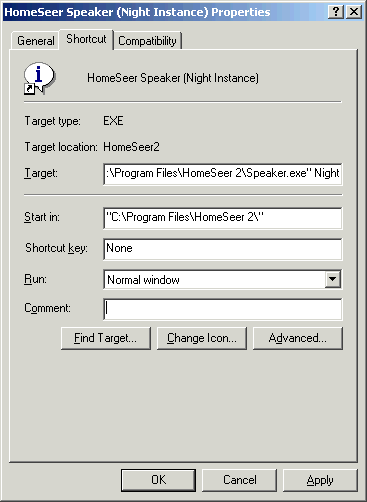

It is possible to have more than one speaker client running on a single computer. This may be desired so that you can have a speaker client instance for daytime announcements, and another for evening announcements. The evening one may be configured to use a different TTS voice and perhaps even at a lower volume.
When using multiple speaker clients on the same computer, or when desiring a speaker client instance name other than 'Default', it is necessary to start the speaker client with the instance name after it.
To start the speaker client with an instance name of 'Night':
C:\Program Files\HomeSeer 2\Speaker.exe Night
If you are starting the speaker client from a shortcut that you have added to your Startup folder in Windows, you would add the instance name to the Target field of the shortcut, which would look like this:
|
|
|
Use the Options screen of the speaker client to show you the name of the instance it is using and to confirm that your shortcut was created successfully.
Once you have created the shortcut or otherwise started the speaker client with the new instance name, you can go to the Options page and configure the settings for this instance of the speaker client. The options will be saved under the instance name in the Speaker.ini settings file.