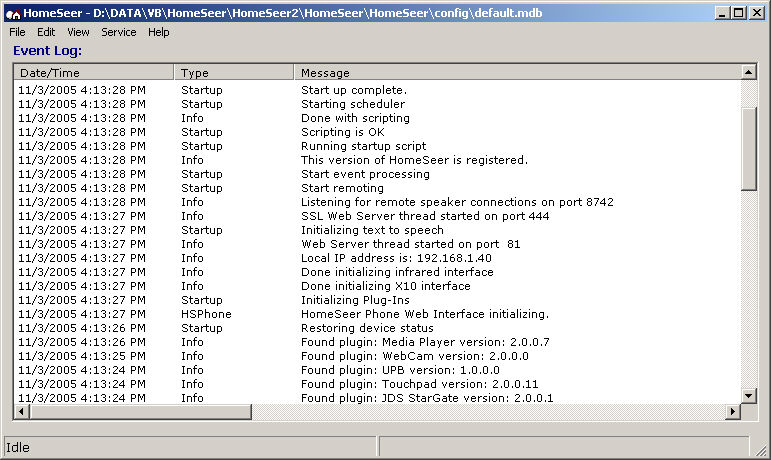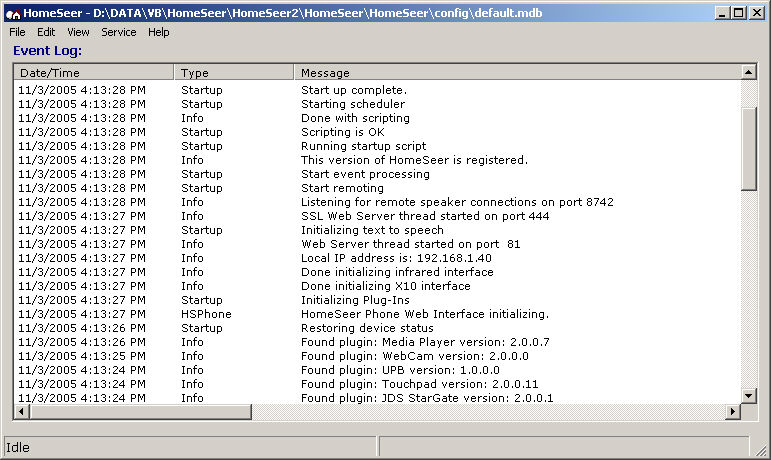
The Control screen is the main interactive screen in HomeSeer.
The Control screen can only be accessed from the computer on which HomeSeer is installed. To get to the screen, start HomeSeer. The interface will appear automatically as the program starts up. The HomeSeer log data appears here by default.
If the Control screen is minimized, right-click on the HomeSeer icon in the Windows® system tray and select View Event Log from the pop-up menu.
Click on the graphic below for more information on this screen. (Some of the fields shown below are for demonstration purposes only.)
Additional options appear when you right-click in the screen allowing you to copy selected log text to the clipboard for pasting into other applications such as Notepad or an email message.