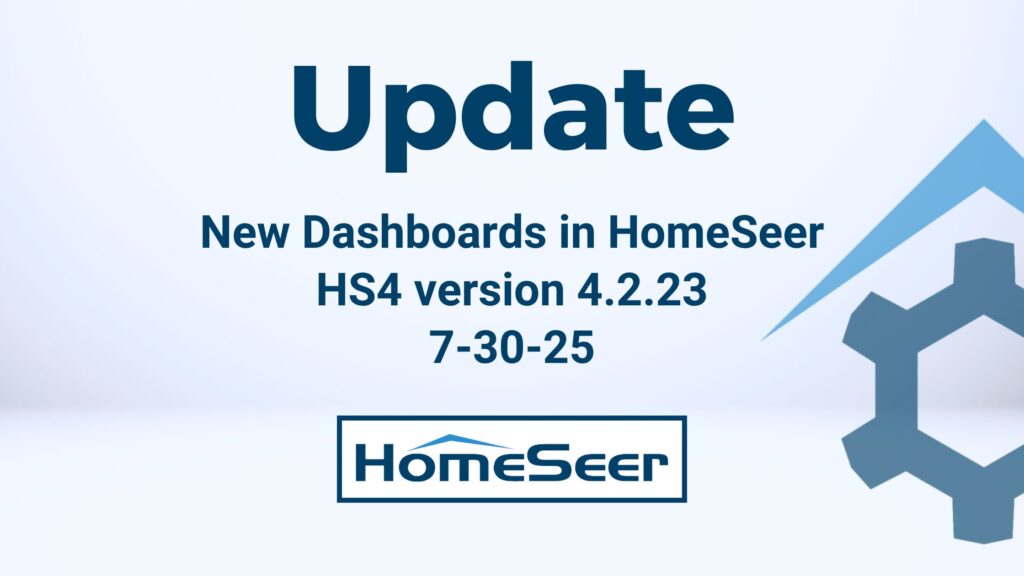HomeSeer has updated their dashboard support in version 4.2.23.0. This document outlines the new features that are now available. The features listed here are available in the 4.2.22.59 Beta version of HS4.
What are Dashboards?
A dashboard is a view into your system that you design. Normally, HomeSeer displays your devices on a single page, allowing you to search and sort, but the view of each device is basically the same. With dashboards, you control which device is displayed, where on the screen it is shown, and how it is formatted, including just the information you want. This gives you a better understanding as to what is happening with your system and more intuitive control points. For example, a battery dashboard may display all your battery devices and show only the battery level.
What is New?
HS4 4.2.22.0 introduced dashboard support by allowing you to add devices to a dashboard and modify a “card” to display only the information you wanted to see. Version 4.2.23 adds a lot more customization by offering more layout options, colors, text formatting, and more. The default navigation bar and header may be disabled which is ideal for creating screens that will be used on a dedicated device such as a tablet. This post briefly describes what has changed.
New Layouts
A layout is made up of “cards” that comprise a dashboard. Each card displays information about a single item like a device, a camera, or a custom view. The layouts define how these cards are displayed. The previous release had two layouts, a “row/column” and “masony”. Two new layouts have been added.
- Masonry Resizable
This layout is similar to the previous masonry layout but adds the ability to resize the cards. Height and width may be changed by using drag handles. Cards are then re-arranged to keep the display compact. This layout resizes automatically for any screen size. - Fixed Resizable
This layout does not compact the cards. Cards may be placed anywhere on the page and they remain at this location. This allows for more complex views where cards can be grouped or arranged in sections. The layout is perfect for designing screens that may be displayed on a tablet with a specific screen size.
New Custom Cards
An array of new custom cards have been added. These cards are HTML based files that display information in many different ways. Why custom cards? Users have different ideas as to how they would like their dashboard to look. The custom cards allow for customizing the look of the data presented. For example, all cards include the ability to customize the following:
- Card background color
- Card background image, set any image as a background
- Card border width and color can be adjusted as well as turned off
- Card background may be set to transparent which allows cards to be combined
Some examples of a card format:
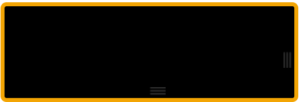
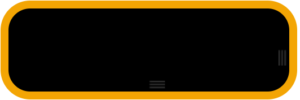
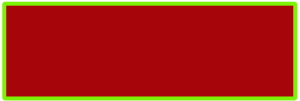
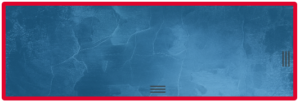
Card Types
The system includes many custom cards that the user can use to create their own dashboard. New cards will be added in the future and third parties can also offer their own cards. New cards can easily be uploaded to the system. The following is a list of the currently available cards and what they can be used for.
Status Text
This card displays the status of a device feature such as a door sensor, or a light. For example, you may want to know if any of your doors are left open.
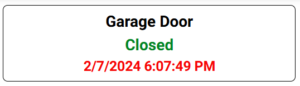
5 Day Forecast
Displays a 5 day weather forecast. The location is taken from the settings in HomeSeer or can be manually assigned. Multiple forecasts can be added for different locations. All of the colors and text sizes are customizable.
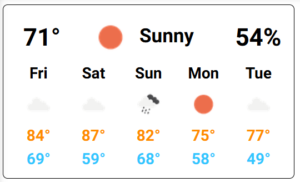
Multi Feature
Displays features from multiple devices. For example, you have 4 lights in one room. With this card you can add all 4 lights and control them from a single card. It also has the ability to control all of the lights with a single control. This card can also display the status of multiple devices.
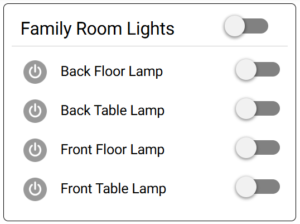
Gauge
Displays a gauge that is customizable with colors, size, and range. This can display the value of any device, for example, electrical power, solar power, etc.
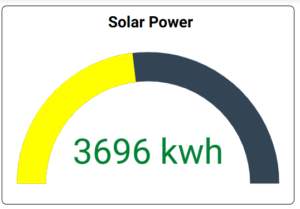
Buttons
Displays any number of buttons with actions. Current actions are to display another dashboard, or browse to another website. The buttons may be displayed horizontally or vertically and are customizable with size, colors, background graphics. Buttons can be used for navigation if the default navigation bar is disabled.
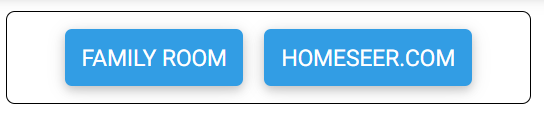
Single Device Status
Displays the status of a single device including the device status icon, and optionally, the text status, and the last change time. Clicking on the icon can toggle the device, for example, On and Off, or any other 2 status values, or disabled.
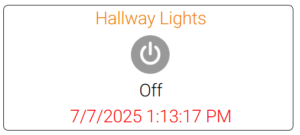
Display URL Content
Displays a website in an IFrame. For example, if there is a website that displays some detailed information that you want quick access to, this card can make that information available on your dashboard
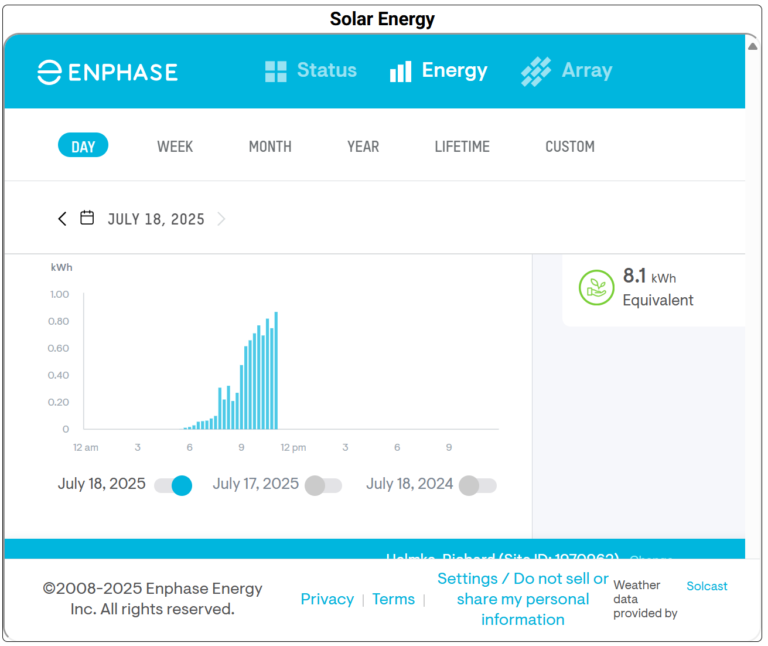
Notifications
Displays a list of HomeSeer notifications. These are the same notifications that display when the notification bell is clicked on the navigation bar but you can customize the view.
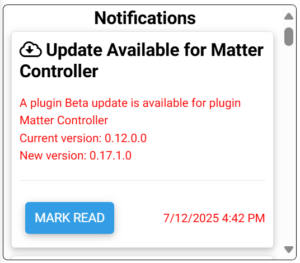
Text
Displays text, for example, this card may be used to label a dashboard, or create a section within a single dashboard.

Putting It All Together
Here are some examples of some custom dashboards.
This dashboard is perfect for a dedicated tablet that may sit on an end table. It displays some power information, the weather, time, and some controls for the lights in the room. It is formatted specifically for a Google Tablet. It demonstrates some different background colors and graphics, as well as different text colors and sizes. Also, the default page header and navigation bar are hidden.
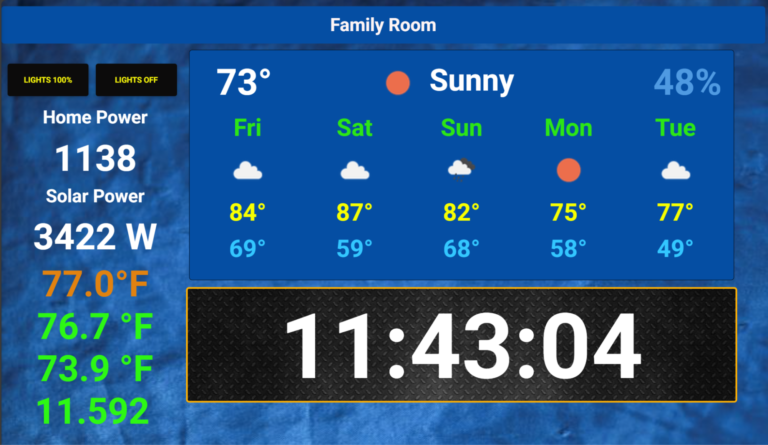
This dashboard displays all of the devices that are running on battery and shows the battery level.
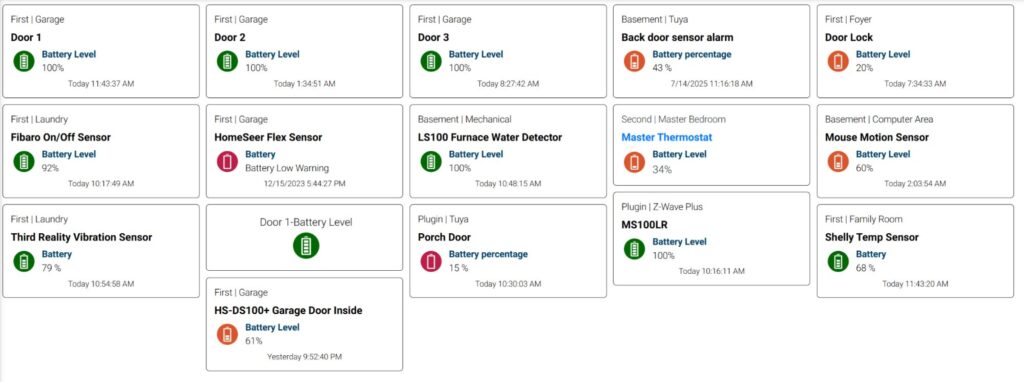
This dashboard, named “Power” displays the power information such as solar power being generated, power used for the month, the power being used by the home.

Summary
With these dashboard additions, HomeSeer HS4 now allows home owners to easily create custom dashboards that display information the way they want. Users who know some HTML and Javascript can easily create their own custom cards and share them with the community. Visit the Beta forum to download the latest version of HS4 and try out the new features!