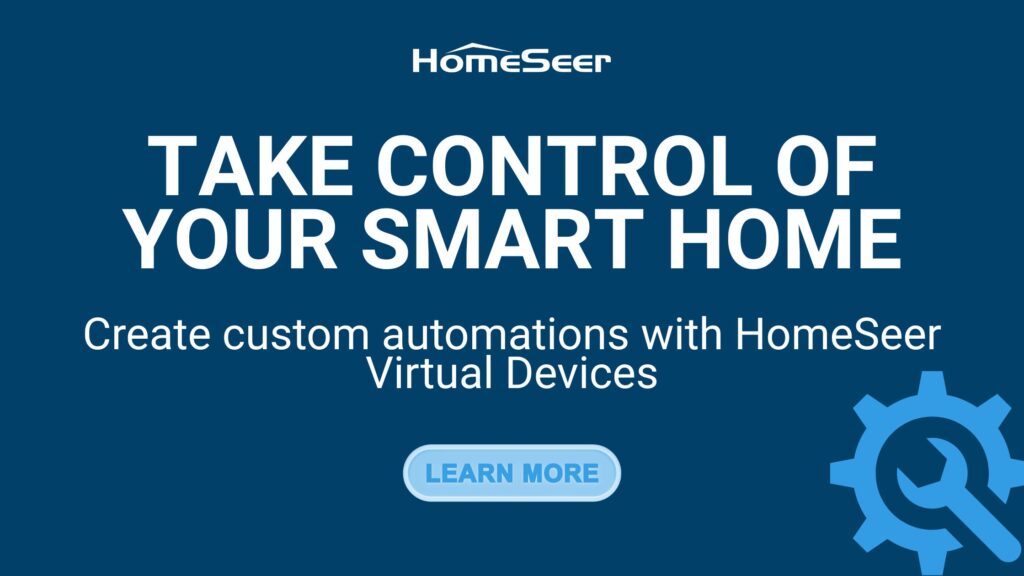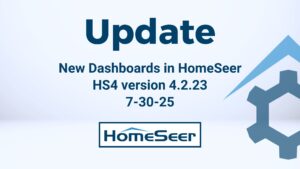HomeSeer is a powerful smart home platform that gives users complete control over their smart devices. Among its many features, virtual devices stand out as a versatile tool for creating custom automation solutions. But what exactly are virtual devices, and how can you create them in HomeSeer? Let’s break it down.
What Are HomeSeer Virtual Devices?
A virtual device in HomeSeer is a software-based device that doesn’t correspond to any physical hardware. Instead, it serves as a placeholder or a proxy for storing and manipulating data. Virtual devices are highly flexible and can be used to:
- Track states or statuses, such as “At Home” or “Away.”
- Aggregate information from multiple devices into a single point of reference.
- Trigger events or scripts based on specific conditions.
- Serve as flags for advanced automations.
For example, you might create a virtual device to indicate whether your home is in “Vacation Mode.” This virtual device could then be referenced by various automation rules, such as turning off non-essential devices, setting the thermostat to an energy-saving mode, or enabling security systems.
Benefits of Using Virtual Devices
- Customization: Virtual devices let you design highly tailored automation scenarios.
- Simplicity: By aggregating or abstracting complex logic, virtual devices make it easier to manage your automation workflows.
- Integration: They act as a bridge between unrelated devices, allowing them to work together seamlessly.
- Visibility: Virtual devices can display useful information on your dashboard, providing an overview of your home’s status.
How to Create a Virtual Device in HomeSeer
Creating a virtual device in HomeSeer is straightforward. Follow these steps to set one up on your HomeSeer hub:
Step 1: Access the Device Management Page
- Log in to your HomeSeer web interface.
- Navigate to Devices in the main menu.
Step 2: Add a New Device
- Click the Add Device button.
- In the pop-up, select Virtual Device and then provide a meaningful name for it such as “Home Mode.”
- Select a location and room for better organization, e.g., “Virtual > Devices”
Step 3: Configure the Virtual Device
- Open the newly created device’s settings by clicking its name.
- Go to the Status/Graphics tab. Here, you can define the states or values your virtual device can take. For example:
- Value 0: “At Home”
- Value 1: “Away”
- Value 2: “At Work”
- Value 3: “On Vacation”
- Customize the icons and labels for each state to make them visually clear.
Step 4: Save and Use the Device
Click Save to finalize your virtual device setup. You can now reference this virtual device in your automation events, scripts, and triggers. For example, you might create an event that changes the virtual device’s state to “Away” when all family members leave the house.
Best Practices for Using Virtual Devices
- Naming: Use clear and descriptive names to make your devices easier to identify.
- Grouping: Organize virtual devices into specific locations or categories for better management.
- Testing: Test your automations thoroughly to ensure they respond correctly to virtual device changes.
Virtual Device Examples
The possibilities are limitless. Here are a few example devices with sample values.
- Home Mode: At Home, Away, At Work, On Vacation
- Personal Occupancy: John is Home, John is Away, Mary is Home, Mary is Away
- Security Status: All Secure, Motion Detected, Door Opened, Sensor Tampered With
- Entry Door Status: Open & Unlocked, Open & Locked (Ajar), Closed & Locked, Closed & Unlocked
- Outside Light Level – Dawn, Day, Dusk, Night
- Laundry Status: Washer Running, Dryer Running, Washer Not Running, Dryer Not Running
- Mailbox: Empty, Full
- Moon Phases: Waxing Crescent, First Quarter, Waxing Gibbous, etc…
Conclusion
Virtual devices in the HomeSeer software unlock a world of possibilities for advanced home automation. They provide a simple yet powerful way to create custom logic, integrate disparate systems, and enhance the overall functionality of your smart home. With a few simple steps, you can create and configure virtual devices to tailor your HomeSeer setup to your unique needs. Experiment, explore, and enjoy the benefits of smarter home automation.
Join The Discussion
If you have comments, suggestions or complaints, please tell us about it. We want to hear from you! The feedback we receive in the coming weeks will help us to improve the features and fine tune what dashboards will offer now and into the future.